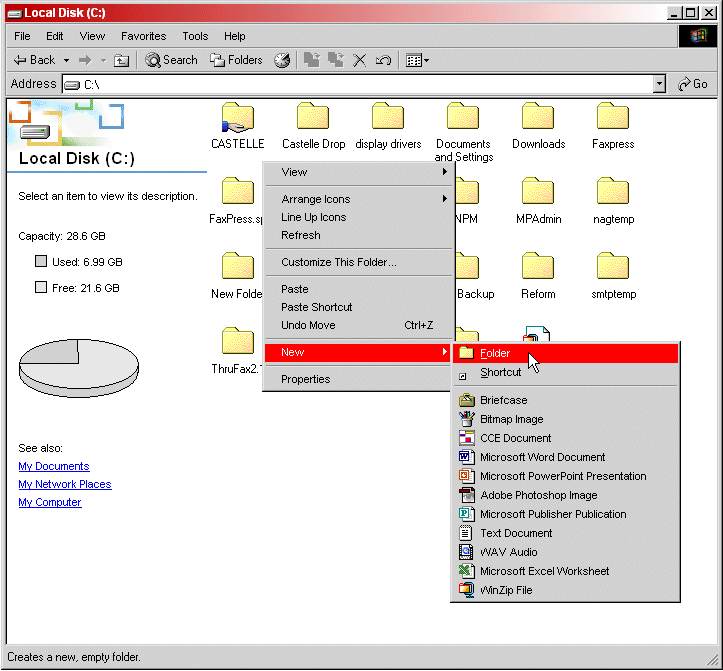
Creating the Fax Repository Folder
A fax repository folder for each Xerox system is required for FaxPress Enterprise/Xerox integration. The FaxPress Enterprise retrieves the documents sent by the Xerox system from a fax repository folder created for that purpose. The fax repository folder stores all fax files sent from the Xerox system until the FaxPress Enterprise retrieves them.
To create a fax folder, follow these steps:
| 1. | Log onto a network workstation and open Windows Explorer. |
| 2. | Browse to the hard drive on which you plan to create the Fax Repository folder. |
| 3. | Right-click on a blank space in the window displaying the contents of your chosen hard drive, and select New>Folder, as shown below. |
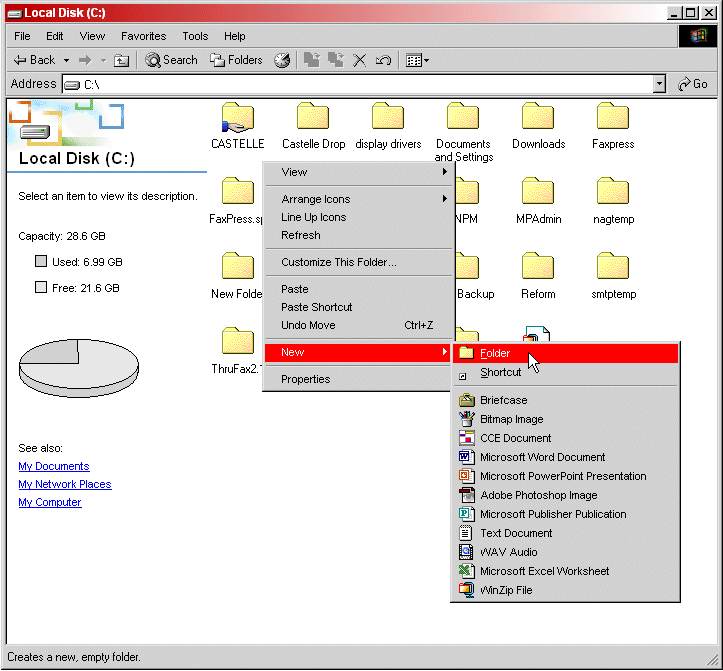
| 4. | Give the folder a name that associates it with the corresponding Xerox system, such as XeroxDrop1. If you have several Xerox systems, create repository folders for each. |
| 5. | Right-click on the new fax repository folder and select the Properties option. |
| 6. | Click the Sharing tab. |
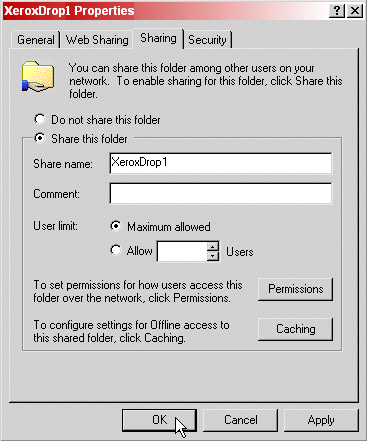
| 7. | Click the radio button for Share this folder, and enter a Share name that will identify it with this folder, such as XeroxDrop1. |
| 8. | Click OK to confirm these settings. |
| 9. | Repeat this procedure for each Xerox system you’ll be using with the FaxPress Enterprise, creating a unique fax repository folder for each system. |
|
FaxPress Enterprise & Enterprise Redundant WebHelp
Last Updated: 11/1/2007
E-mail this page |
Castelle 855 Jarvis Drive, Suite 100 Morgan Hill, CA 95037 Toll-free 800.289.7555 Tel 408.852.8000 Fax 408.852.8100 |